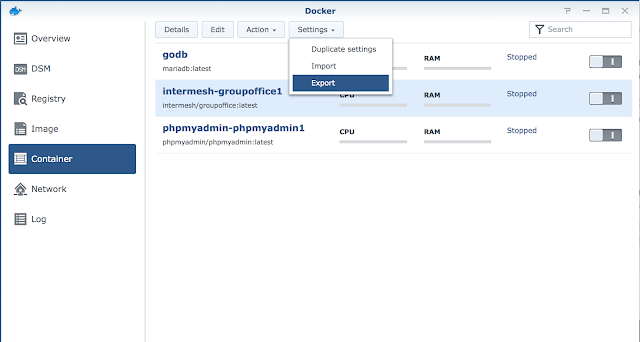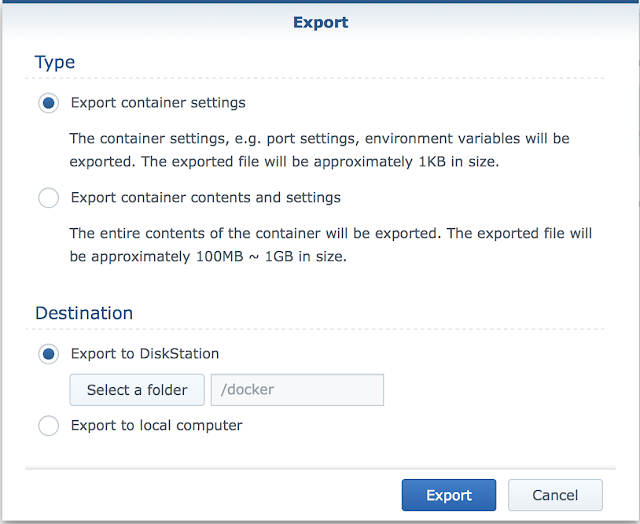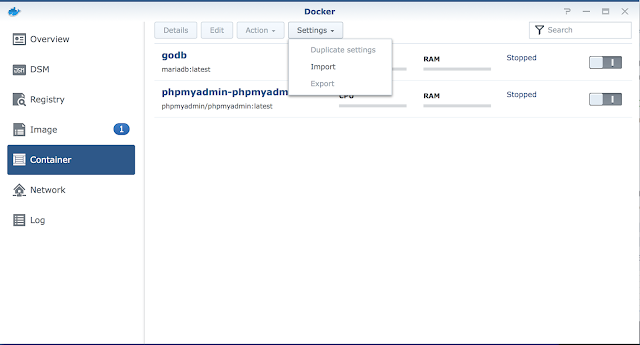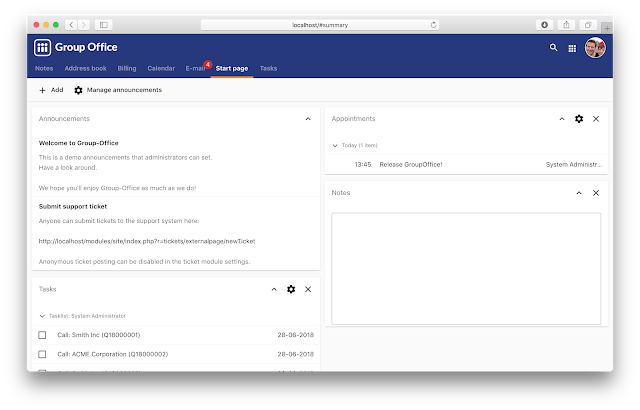
This is a first step of many towards a new GroupOffice platform. The new platform will have a standardised API, a better user experience and a responsive interface for optimal display on any device.
Fully open source
We’ve included all the synchronisation features in the open-source version as we've changed our view on our open source model. From now on GroupOffice Groupware will be fully open source.We'll provide a solid open source groupware platform which:
- Allows everyone to build their own modules
- Everyone to contribute to a secure and stable open source platform
- Flexibility in customising the platform
On top of this platform Intermesh we'll provide additional business oriented modules such as project management, billing and time tracking.
We'll also offer support contracts.
What’s new?
New theme
A brand new theme was made for this release which is also very easy to customise:Core enhancements
- Next to iOS and Android there’s full Windows 10, MacOS and Linux support for syncing e-mail, files, calendar and contacts.
- Performance enhancements with our new JMAP based backend API and enhanced web client builder.
- Two factor authentication
- Improved installation procedure
System settings
The GroupOffice configuration file became very large. There were so many parameters so we felt it was time to bring it to a minimum with just the database settings in the file. Everything else will be configurable with the new “System settings” dialog:Responsive
The interface supports responsive design now. This is still a work in progress but we’ve started using this in the Notes and E-mail module. They’re now both functional on tables and mobile touch devices.Documentation
We’ve started with new documentation manuals to replace the wiki. You can find them here:https://www.group-office.com/documentation.html
Docker
We fell in love with Docker. We’re using it as our development environment and we’ve also built an image for production use. You can find instructions in our installation manual.Time to get started!
We hope that we’ve convinced you to upgrade to version 6.3 or start using this new version. You can find upgrade and installation instructions here:https://groupoffice.readthedocs.io
If you need help Intermesh also provides support and tailor made modules. Contact us for more information at info@intermesh.nl
You can also try our demo:
https://demo.group-office.eu