1. Login to the Synology NAS web interface.
2. Launch Docker from the Applications menu.
3. On the "Containers" tab, stop the Group-Office container.
4. Select it and choose "Settings" -> "Export".
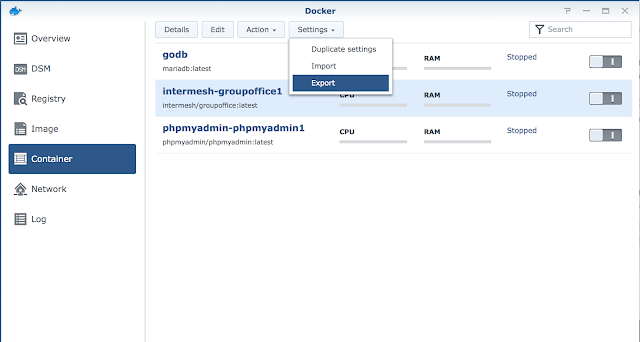
5. Save the settings to a folder on the NAS:
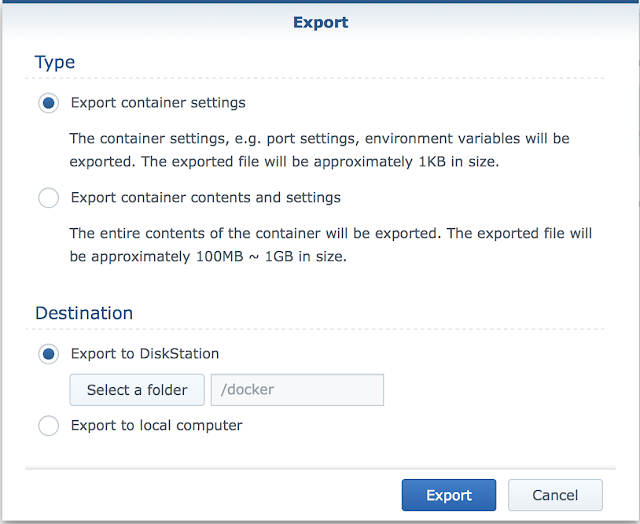
6. Delete the group-office container (Don't worry, your data will still be on the NAS).
7. Delete the intermesh/groupoffice image on the "Images" tab.
8. Download the new intermesh/groupoffice image on the "Registry" tab and wait for it to finish in the "Images" tab.
9. Import your previously saved settings file in the "Containers" tab:
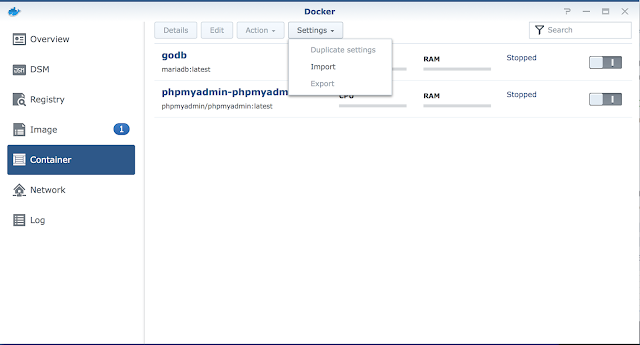
10. Launch the updated container
11. Visit the Group-Office web page and the upgrade process should start.
12. Click continue to login to your updated Group-Office!